How to add Feedburner eMail Subscription Form to Your Blog
This is really as simple as creating a Feedburner feed and enabling the email subscription portion of the service and then copying and pasting the code in an html/javascript gadget on your blog.
Step 1. If you followed the instructions in the opening module, you should already have created a Feedburner account. If not... Create one now.
Step 2. Click on “Burn a Feed”, enter your blog URL and click next.
Step 3. Give your new Feedburner feed a title and click next.
You will be taken to a page saying that your Feedburner feed is now live. Click next.
Now you are on the page that says something about getting more gusto from your Feedburner statistics. Make any customizations here and then click next.
Step 4. You should now be at your Feedburner dashboard. Click the “Publicize” tab.
Step 5. In the left sidebar click on “eMail Subscriptions” and then click “activate”.
Step 6. Select your language and then copy the code.
Step 7. From your Blogger dashboard go to “Layout” and then click on “Add a Gadget”.
Step 8. Select an “HTML/Javascript” gadget and place it on your blog. Paste your code from Feedburner into the gadget window and click “Save the Changes”.
Step 9. Move the gadget to your desired position on your blog.
**Note: The top position on the right sidebar is considered by most bloggers to be the most desired position for your subscription form.

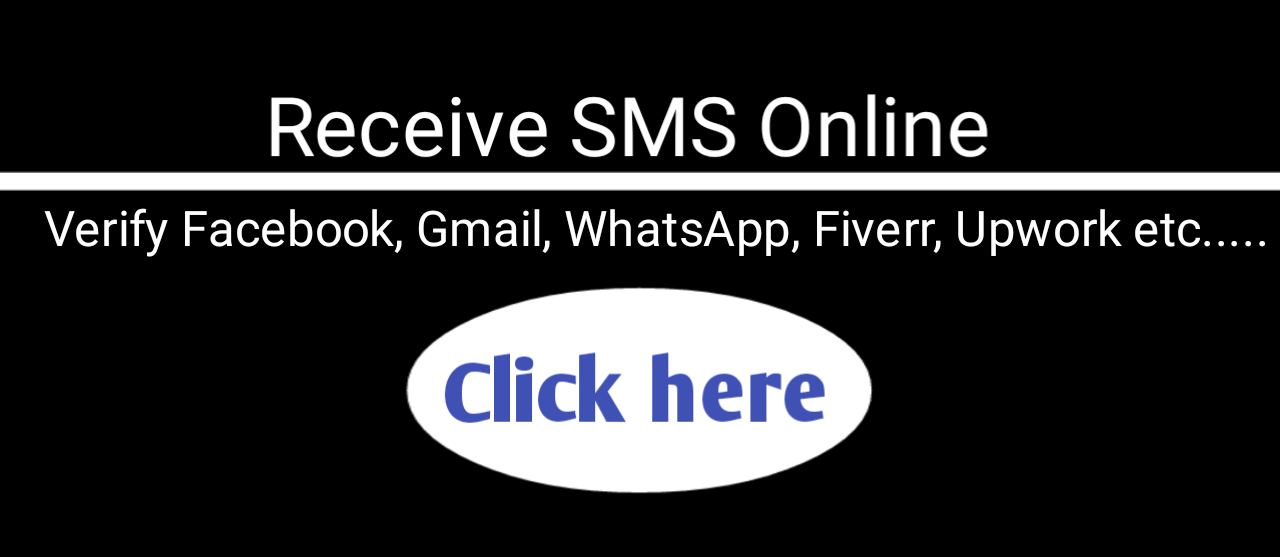


Comments